Help
About Market News
How to Read a Report
- Type of Reports
- Shipping Point Report vs Terminal Report
- Common Types of Sales
- Price Trend
- Demand
- Quality
- Condition
- Appearance
- Qualifying Terms
- Organic
- Terminal Report Details
- Terminal Report Availability
- Shipping Point Report Details
- Movement Report Details
- Retail Report Details
- Report Abbreviations
- State and Country Abbreviations
- Container Net Weights
Portal Help
Graphs
When running a Terminal Market, Shipping Point, or Movement report for a single commodity or location the user has the option to create a graph with the built-in tool. The graph tool is available for both registered and non-registered user. After the report is run a graph option will appear in the download area:

To create a graph from data on the Portal please keep in mind the following:
- Graphs can be charted only for logged in users for a single location and commodity.
- When "ALL" is selected for commodity or location, graph functionality is not possible since it’s not specific.
- Graphs on the portal are basic charts, each with the option to compare the selected year with up to three additional years, a five year average, or for shipping points, a comparison of price volume.
- For price, the graph point is the mid-point between the low price and the high price, using the mostly low/high price when available.
- The price graph will only generate if the parameters selected on the Graph selection page match the report exactly.
- Sometimes no graph line will show for the previous year comparison because an exact match would not be found for the current year. Examples of when this could occur include: the package or district in the previous year is different from the current year; the variety or size was not reported the previous year.
- For price graphs based on a daily report, graph requests for over 60 days are graphed on a weekly basis.
- For movement, graphs are available on a weekly or monthly basis only. Graphs are not available for commerce import data.
- You may download and view an image of a graph by clicking the "download graph" link. If you choose to save a graph, you can view it outside the browser, import the image file into a document, or share it in an email
- Shipping Point graphs allow you to view volume and price data together on the same graph.
- Registered users may save graphs in bookmarks.
My Graphs
User who have registered and logged onto the Portal can bookmark a favorite graph and have it easily accessible from the homepage.
To bookmark a graph to the My Graphs, navigate to the desired graph and click the "Save Graphs to My Favorites" link located above the displayed graph. You can delete saved graph links by clicking the edit button in the My Graphs portlet, then removing them in the subsequent popup.